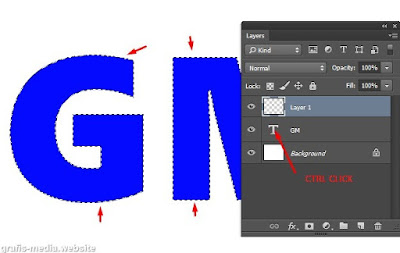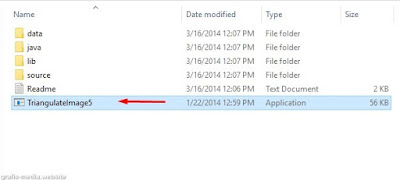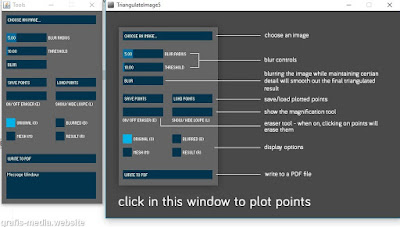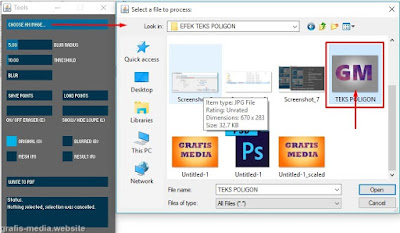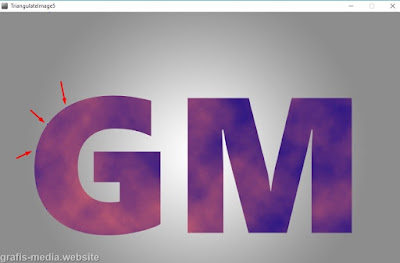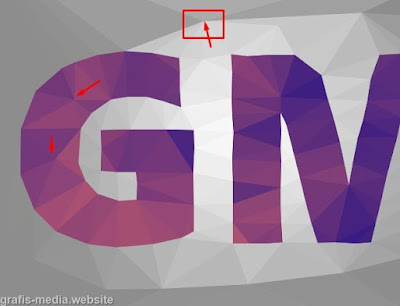Create Polygon Text Effect in Photoshop Easily
Hello guys, today I would share about Create Polygon Text Effect in Photoshop Tutorial. And of course we will make the Text look like pol...
http://xtorialco.blogspot.com/2018/12/create-polygon-text-effect-in-photoshop.html
Hello guys, today I would share about Create Polygon Text Effect in Photoshop Tutorial. And of course we will make the Text look like polygon arrangement. Actually this text effect are so unique, cool, and attractive.
Before we are starting to make this Polygon Text Effect Tutorial, I would share the result of this Polygon Text Effect first. Look at the picture below :
 |
| The Result |
So, what do you think about the result of Create Polygon Text Effect in Photoshop Tutorial , I think you will like that cool Polygon text effect. And if you want to make text effect like in the picture above, just follow out Create Polygon Text Effect in Photoshop step by step, to have the amazing result.
And For your Information, in this Photoshop Tutorial I am using Adobe Photoshop CC, but don't worry if you don't have this version, you can use the Adobe Photoshop CS3, and the upper version.
And in here we will use 2 application to make this Polygon Effect, that application is Adobe Photoshop and Image Triangulator App ( that's the application to convert the image to the Polygon shape ).
You can download in this link : Image Triangulator App. ( that is the official site ).
Create Polygon Text Effect in Photoshop Easily :
- STEP 1
The first step of Adobe Illustrator Tutorials for Beginners is,
- Open your Adobe Photoshop Software, then make the New Worksheet and New Document by pressing Ctrl +N. After that set the New Worksheet size, in here I am using 1200 x 800 pixels. But you can use other Worksheet size.
- And use the Text Tool ( T ). Then write the text as you want. In here I write GM, and the text type is Segoe UI Black. You can use the other font type, and better if you are choose the font type that is have wide surface.
- STEP 2
The second step of Cool illustrator tutorials is,
- Make the new layer. Then hold the Ctrl button, and click on text Layer. Then will show up the selection line.
- And in the Photoshop Toolbox in the left side. Change the Background color, and Foreground color. In here I am choose Blue and pink.
- Choose Filter menu > Render > Clouds. Then will looks like in the picture below.
- And press Ctrl + D, to remove the selection line.
- STEP 3
The third step of illustrator Tutorials for beginners step by step is,
- Change the Background color use the Gradient tool.
- Then use the Radial Gradient , or it's up to you, you can use the Background color as you want.
- Save to JPG file. And I will give the Image name TEKS POLYGON.JPG
The fourth step of illustrator Tutorials for beginners step by step is,
- If you have downloaded the application, you need to extract first.
- Then open the folder, you can search Triangulatorimage5. Click 2x, to open that application.
- When the application opened, will show up 2 Tab, the small tab is for the setting, and the big Tab is for Worksheet.
- Now we will open the image that we save before.
- Click on Choose An Image > choose our file > click on Open.
- Then our image will show up in our Worksheet Tab.
- After that, you need to make the point around the text, look at the picture below. ( FYI : this points will form polygons ).
- If you already give the points around all text. The display will be like in the picture below.
- Now, it's tome to add the Polygon effect .
- In the worksheet point it the cursor where is want to add a Polygon > and click. It's up to you, where to add Polygon effect, for example is on the background.
- The last is, save to pdf file, because this application is just support to Pdf file.
- And now, we will back to Adobe Photoshop application, press Ctrl + O, to open the file. Search the Pdf file, the result of our Polygon effect before. The open that file in Adobe Photoshop.
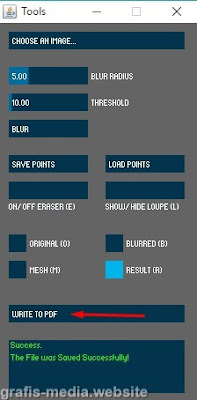 |
| Step 4.7 |
- And this Polygon Text now in the Photoshop, it's up to you you can directly save this file, or you need to edit again. Save this file to the .JPG format.
 |
| Step 4.8 |
 |
| Step 4.9 |
You can read : How to Create Cartoon from Photo in Photoshop
OK, thank you for visiting our Website, Read our Tutorial Article, and especially follow our Tutorial step by step. And if you guys have any Title Suggestion for the next article, you can post in comment.
And we are apologize if there is an error in our article, or you can give advice to our article, you can post in comment to.
And, just waiting for our next update. Bye.
REFERENCE / SOURCE : https://www.grafis-media.website/2015/10/membuat-efek-teks-polygon-photoshop.html