How to Apply Glowing Edges Filter in Photoshop
Glowing Edges filter is one of the Filter that is provide by Adobe Photoshop Software. And now we will disscus, and share about Edited Ph...
http://xtorialco.blogspot.com/2018/10/how-to-apply-glowing-edges-filter-in.html
Glowing Edges filter is one of the Filter that is provide by Adobe Photoshop Software. And now we will disscus, and share about Edited Photo using an effect from Photoshop. This tutorial is so easy because we are not edit a photo manually, so this is perfect for beginners.
We are just need a few step of the Photoshop Tutorial, because we only need to apply and effect that is provide by Adobe photoshop Software, and without use a manually photo editing.
And this is the result of our photo editing, using Glowing Edges Filter. So attractive, and beautifull right ?, you can make it easily by using Adobe Photoshop Software.
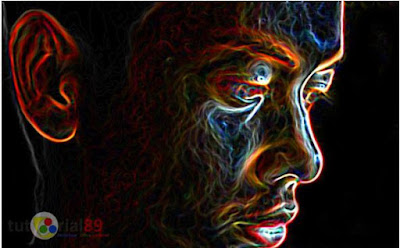 |
| The Result ( source : www.tutorial89.com) |
If you want to make like the picture above, please follow our tutorial to Create glowing Edges in illustrator, using Adobe Photoshop. Please follow step by step to have a good result. And just preparing your photo or picture, it's up to you for using any photo, you can choose your face, an animals, full body person, for the object.
How to Apply Glowing Edges Filter in Photoshop :
1. The first, you need to open your photo or picture that is want to give Glowing Edges Effect by using Photoshop. In this tutorial, I am using the boy face as an Object.
 |
| Step 1 ( source : www.tutorial89.com) |
2. Click Filter Menu > Filter Gallery > Stylize > Glowing Edges. After that set the edge width, edge brightness, and smoothness. Set according to your wishes. And then please click OK button.
In that image I am setting the Edge width : 3
the Edge brightness : 20
Smoothness : 13
 |
| Step 2 ( source : www.tutorial89.com) |
3. If you want to change the color, please click Ctrl + U, and will show up Hue / Saturation setting.
And set according to your wishes. and then please click Ok button.
In that picture Iam setting the Hue : +2
Saturation : + 38
Lightness : 0
 |
| Step 3 ( source : www.tutorial89.com) |
Until in here you have succeeded make or apply Glowing Edges Effect by using Photoshop. So how the tutorial are so easy right ? This tutorial is for a beginner foto editing. To make the result edited photo more attractive, and beautiful, you can add a text, or anything. Good Luck and Hopefully useful.
And thankyou for reading our article. If you have a suggestion for the next title you can post a Comment. And just waiting for our next update.
reference
: https://www.tutorial89.com/2016/01/cara-membuat-efek-glowing-edges.html



How To Apply Glowing Edges Filter In Photoshop >>>>> Download Now
ReplyDelete>>>>> Download Full
How To Apply Glowing Edges Filter In Photoshop >>>>> Download LINK
>>>>> Download Now
How To Apply Glowing Edges Filter In Photoshop >>>>> Download Full
>>>>> Download LINK