Create Doodle Art Name in Photoshop for Beginners
Today I would share about How to make Doodle Art Name for Beginners . And in here we will combine Doodle Art Monster with your name, or te...
http://xtorialco.blogspot.com/2018/12/create-doodle-art-name-in-photoshop-for.html
Today I would share about How to make Doodle Art Name for Beginners. And in here we will combine Doodle Art Monster with your name, or text. To make this Doodle Name Designs are so easy especially for beginners. We just need the font type appropriate with the Doodle Art.
For the Doodle Art Image, you can download in the Internet for free, or make by yourself. It's up to you.
Actually in here we will make the Doodle Art Name with Adobe Photoshop, but with other graphics Application like Corel Draw, you can use too, to make this Doodle Art Name. But indeed Adobe Photoshop application the easiest application to use and understand.
This Simple Doodle art for beginners Tutorial will generate the unique things, and so attractive. So if you guys, want to make this Doodle Name designs, follow our tutorial step by step.
And I will show the result of How to make Doodle Art Name for Beginners Tutorial, look at the picture below :
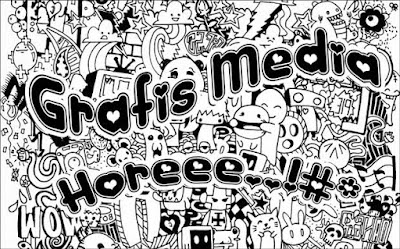 |
| The Result |
Create Doodle Art Name in Photoshop for Beginners :
Before starting to make this Simple Doodle art for Beginners, you need to search the inspiration to make your Doodle art name. You can search the example of Doodle Name designs in the Internet, with the keyword : example of doodle art name. Click this link.
OK I will start to explain the Photoshop Tutorial.
- STEP 1
The first step of Adobe illustrator Tutorials for beginners is, prepare your Doodle Art Image, or you can download on the Internet for free with big Image quality. If you have got the picture, open that Doodle Art Image in Adobe Photoshop Application.
- STEP 2
The second step of Adobe illustrator Tutorials for beginners is, prepare your unique and funny font type. The font type which is match with Doodle art.
For an example is, in here I am using the funny Doodle Art Monster Image, so I am using funny font type too. In here I am using Font Kinkie.
OK, now is time to write the text, you can use your name, or the others. Activate Text Tool ( T), then start to write above the Doodle Art Image or Background. For a while you can give the Text color, to make the Text easy to see. Look at the picture below.
- STEP 3
The third step of Cool illustrator Tutorials is, in here I will give an effect in our text, like Text like Waveform, curved, and the others. If you are like your text straight like in the Step 2, you don't need to follow this step.
In here I will make my text like Waveform, so I will click on Warp Text ( T picture ) icon. Look at the picture below. ( The position of Icon is at the top right ).
 |
| Step 3 |
The fourth step of Cool Illustrator Tutorials is, we will add Stroke effect, and change the font color to the text. With use a right click on the Text Layer > choose Blending Options. Give a checklist on Color Overlay, give a black color to make our text to be Black color.
- Size : 15 px
- Position : Outside
- Color : White
For the size, you can set as you want, that is the Outline of text, and click on OK button.
And look at the Result of Doodle Art Name. And then you can save that Doodle art with .JPG format.
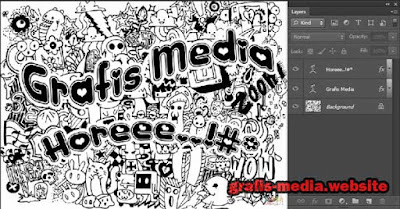 |
| Step 4.2 |
You can read : Create Beautiful Glass Texture in Photoshop Easily
OK, thank you for visiting our Website, Read our Tutorial Article, and especially follow our Tutorial step by step. And if you guys have any Title Suggestion for the next article, you can post in comment.
And we are apologize if there is an error in our article, or you can give advice to our article, you can post in comment to.
And, just waiting for our next update. Bye.
Source / Reference : https://www.grafis-media.website/2017/02/tutorial-membuat-doodle-art-name-photoshop.html

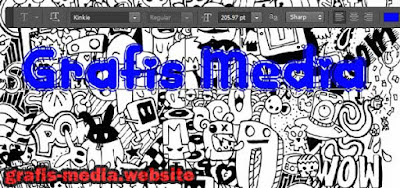
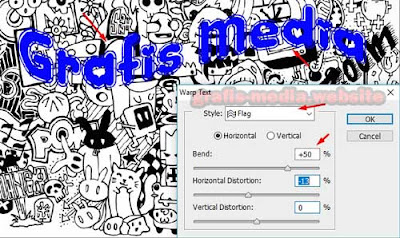

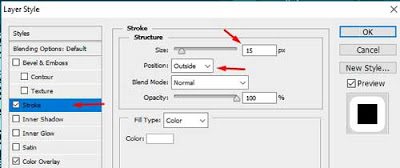



Thank you! I enjoy the photoshop tutorial, great presentation style. I also use a similar process using Illustrator.
ReplyDeleteI was actually looking for something like this for my new project. I thought I need to try out something new for my clipping path service project I someone told me about this Doodle art. Though I am new in it this is going to help me a lot. Thanks by the way.
ReplyDeleteNice tutorial for very beginners. Amazingly described all the factors over here. Articles like this should exist more. Beginners will find this very easy to learn. Thank you very much for the effort.
ReplyDeleteBest regards
https://backgroundremove.photos/invisible-ghost-mannequin-effect/
Very helpful post. Thanks for sharing. We are providing Background Removal Service with more than 15 years of experience.
ReplyDelete