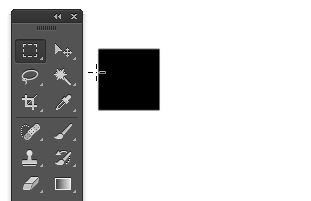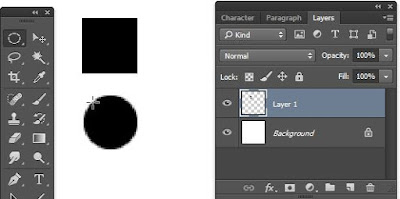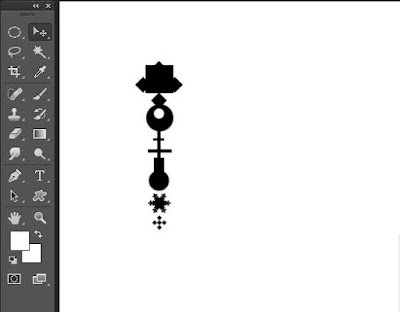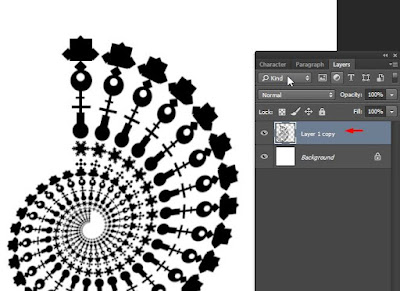How to Create Fractals in Photoshop Easily
Hello guys, today I would share about Create Fractals in Photoshop . I think you already know about this Fractals, if you are searching in...
http://xtorialco.blogspot.com/2018/12/how-to-create-fractals-in-photoshop.html
Hello guys, today I would share about Create Fractals in Photoshop. I think you already know about this Fractals, if you are searching in Google Image, or Internet. You will find many of Fractal's Image.
By learning to Fractals, your creativity towards objects will increase. And before we are starting to learn this Create Fractals in Photoshop Tutorial, I will show the result of our Fractals. Look at the picture below :
 |
| The Result |
And, that is our result, so beautiful and interest right ? actually the beauty shape like in the picture above are comes from simple form that's repeated, so it becomes a beautiful mix. If you want to make like in the picture above, please follow our Photoshop Tutorial step by step.
And all version of Adobe Photoshop Software can produce Fractals .
How to Create Fractals in Photoshop Easily :
- STEP 1
The first step of Adobe illustrator Tutorials for beginners is, make the New Document or New Worksheet by pressing Ctrl + N.
After that set the Worksheet size, with the size 500 x 500 pixels, and the background color is White.
Then use a Marquee Rectangle Tool, and make the square selection by pressing ALT + Backspace, that is to give a color on Square area.
Or by pressing Shift + ALT + Backspace, and choose black color.
And the result will be like in the picture below, after we are give the Black color.
- STEP 2
The second step of Cool illustrator Tutorials is, use a Elliptical Marquee Tool, make the Circle shape above the Square shape, and give the black color. Ensure the object in one layer.
- STEP 3
The third step of illustrator Tutorials for beginners step by step is, use the same step as Step 1, and Step 2, to make the new shape. You can make the new shape as you want, as your creativity. And until the all shape, to be vertical combination like in the picture below.
And you can use the shape inside Shape ( U ) tools. And remember guys, all shape is in one Layer.
- STEP 4
The fourth step of Adobe illustrator Tutorials for beginners is, press Ctrl + Alt + T > then decrease the shape size > rotate the object to the left > and press enter button.
After we are press Enter button > continue to press Shift + Ctrl + Alt + T repeatedly until form a collection like in the picture below.
And choose all layer shape, then combining to one Layer by pressing Ctrl + E.
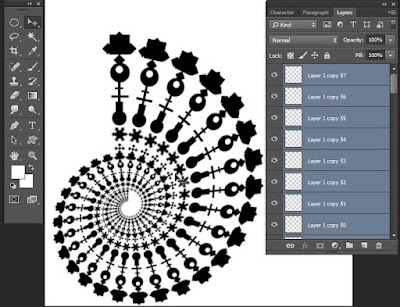 |
| Step 4.1 |
Now all form becomes one Layer. And our beauty Fractals ca be seen. After that you can develop this fractal as your creativity, and your imagination.
In here, for the Fractal center I make the new shape again, and repeated step 1 until step 4. And the fractal that we make, I put it on the edge around the around fractal. And the result will be like in the picture below.
 |
| The result |
You can read : How to Apply Glowing Edges Filter in PhotoshopOK, thank you for visiting our Website, Read our Tutorial Article, and especially follow our Tutorial step by step. And if you guys have any Title Suggestion for the next article, you can post in comment.
And we are apologize if there is an error in our article, or you can give advice to our article, you can post in comment to.
And, just waiting for our next update. Bye.
Reference / source ; https://www.grafis-media.website/2015/10/cara-membuat-fractal-cantik-dengan.html