How to Turn Off Windows 10 Auto Update Tutorial, easily
Today I will share the Windows Tutorial and the title about Turn Off Windows 10 Auto Update . After a few days ago I always share about P...
https://xtorialco.blogspot.com/2018/11/how-to-turn-off-windows-10-auto-update.html
Today I will share the Windows Tutorial and the title about Turn Off Windows 10 Auto Update. After a few days ago I always share about Photoshop, and Corel Draw tutorial.
A few days ago the Windows 10 gets the Latest update. But, not long after Windows 10 updates were shared to the Public. Windows pulled back the Window's update. Because many users complain that they have updated the latest Windows 10. Among many complaints is the files has deleted when updating.
Indeed, by doing automatic updates, the computer system will always be up to date. So that, bad viruses is usually attack can be minimize. But it's not always good, it can even have a bad impact. Especially if the updates undesirable aka update automatically and we are not knowing it.
And one of problem when Windows 10 automatically updated is, your Internet quota will run out quickly . So that, Internet costs will be even greater.
And, that is the problem because Windows 10 always updates automatically. So in here I want to help for everyone who is experiencing the same problem. If you are ask, How to disable Windows 10 update permanently, and Turn off Windows 10 update permanently, in here I will answer your question.
Ok, Just pay attention to my explanation. In here I will explain about Windows 10 home disable Automatic Updates .
How to Turn Off Windows 10 Auto Update Tutorial :
1. Turn On your Windows 10 , then typing administrative tool to the Windows Searching Column.
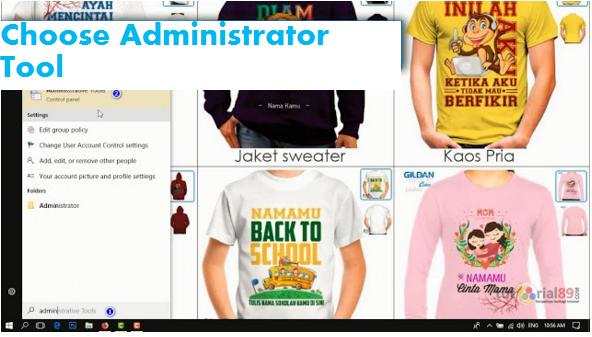 |
| Step 1 ( source : www.tutorial89.com ) |
2. After, administrative tool show up , search the service file.
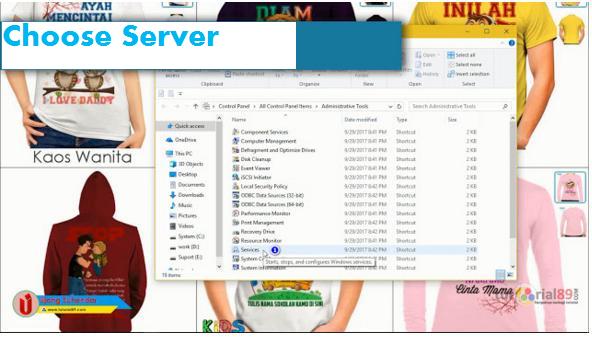 |
| Step 2 ( source : www.tutorial89.com ) |
3. In this step Scroll down until find Windows Update. Then on the Startup Type column, change from manual to the disable, the click OK button.
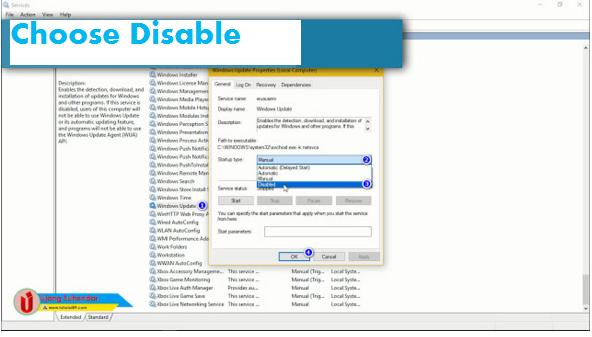 |
| Step 3 ( source : www.tutorial89.com ) |
4. In order, for the changes we made to update Windows 10 run on your computer, you need to Restart your computer . After you are restart your computer, now your computer won't automatically update. So that, your data, and Internet quota is safer.
If someday, you want to update your Windows 10, you only need to repeat this Windows Tutorial step by step. And in the Startup Type column, only need to change from Disable to manual or automatic.
Alright, that is our Windows Tutorial. Thanks for reading our article. And follow our Tutorial step by step. If you have any suggestion for the title, just posting in comment. Thank you.
Reference : https://www.tutorial89.com/2018/11/cara-mematikan-auto-update-windows10.html



How to Turn Off Windows 10 Auto Update permanently
ReplyDeleteOpen Settings.> Click on Update & security.>Click on Windows Update.> Click the Download button.> Click the Restart button to complete the task.