Make a Beautiful Photo Effect Vintage Square in Photoshop
So, what is Photo effect vintage ? are often interpreted as digital photo which is processed and edited to resemble to the photo process...
https://xtorialco.blogspot.com/2018/10/make-beautiful-photo-effect-vintage.html
So, what is Photo effect vintage ? are often interpreted as digital photo which is processed and edited to resemble to the photo process at the beginning of the 20th century ( that photo look like old times).
Altrough the most vintage photography is colorless or B&W, but not all vintage photo like that.
Oke, in here I will make a tutorial about Photo Effect Vintage Square. And I will explain step by step How to Edit Vintage photos in Adobe Photoshop.
 |
| Vintage Effect |
How to Make a Beautiful Photo Effect Vintage Square in Photoshop :
1. Open the Adobe Photoshop Software, in here I am using Adobe Photoshop CS6 Version.
But if you don't have this version, it's up to you for using any version of Photoshop.
2. The Second, Import your photo or picture. By clickyng FILE menu, after that choose OPEN.
Or the other way to import photo is, by dragging your photo or picture to the Photoshop.
3. The third, Duplicate that image.
By using the right click , after that choose DUPLICATE LAYER or ( CTRL + J)
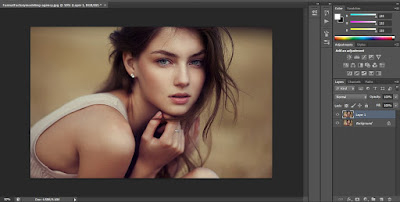 |
| Duplicate Image ( source : pondoktutorialmultimedia.blogspot.com ) |
4. In this step, you will active on Layer Background Copy. Click using right click, and choose CONVERT TO SMART OBJECT. And then the small sign will show up.
 |
| Convert to Smart Object ( source : pondoktutorialmultimedia.blogspot.com ) |
5. Still active on Layer Background Copy .
Then you need to click FILTER menu, after that choose LENS CORRECTION. After you are entering that Panel, then please set ( LENS CORRECTION PANEL ) by choosing CUSTOM, and then in VIGNATE part, in AMMOUNT, give a value = - 100. Next press OK button. Look at the picture below.
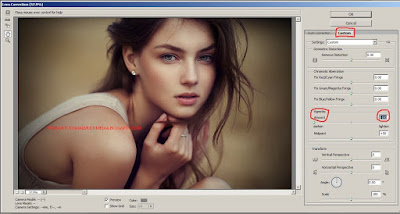 |
| Set Lens Correction ( source : pondoktutorialmultimedia.blogspot.com ) |
6. In this step I will reduce black effect on the edge of Image. By clickyng 2 times , on the Small Sign that's on the BACKGROUND LAYER. Next, give the value on Opacity = 80 %.
 |
| Reduce black effect ( source : pondoktutorialmultimedia.blogspot.com ) |
7. Okay, in this step we will set the colouring by clickyng CREATE NEW FILL button, or ADJUSMENT LAYER.
After that choose SOLID COLOR. In here I will give a color code = 000c42.
Then we will change BLENDING MODE, before is NORMAL, and the next change to EXCLUSION.
Please watch on the picture I give a red circle.
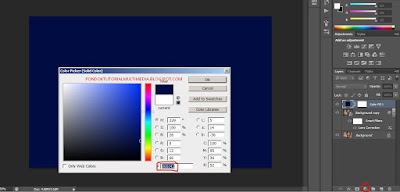 |
| Set the colouring ( source : pondoktutorialmultimedia.blogspot.com ) |
8. And the final step, do it like step 7. Click CREATE NEW FILL button or ADJUSMENT LAYER .
Choose SOLID COLOR. and I will give a color code = d0a45f. After that we will change the BLENDING MODE , before is NORMAL , then change to SOFT LIGHT with Opacity : 55. Look at the picture below.
 |
| Set the colouring ( source : pondoktutorialmultimedia.blogspot.com ) |
This is the result of Vintage Style Photoshop.
Thankyou for reading our article, an following our tutorial Step by step.
Reference : pondoktutorialmultimedia.blogspot.com


