How to Make Halftone Image in Adobe Photoshop
Hello, today we will dicuss about Halftone Image Photoshop . Halftone Effect Image are very good for screen printing on your T-shirt. But...
https://xtorialco.blogspot.com/2018/10/how-to-make-halftone-image-in-photoshop.html
Hello, today we will dicuss about Halftone Image Photoshop. Halftone Effect Image are very good for screen printing on your T-shirt. But, some people still don't know, what is Halftone Image. Okay, I will explain.
Halftone is a pattern of small dots, that can simulate color differences using different persentage of ink. Halftone can create the illusion of image by using small, and big dot ( dot is a point ), and able to create the difference between Dark, and Light. The Halftone works by tricking our eyes to see the combination of ink colors and the color of the fabric printed. When viewed from a short distance , you will see the colors mixed, and the points fused with a basic fabric color.
Halftone Image Photoshop are so unic. If you look at closer distance, you will see small round shaped dots. You can see, the perfect example of Halftone in the magazine or color printer by seeing from short distance. And you can use Additional tools called LUP ( Magnifying Glass ).
To Apply Halftone Effect in Photoshop are so easy, I will explain step by step. Just relax, and follow our Tutorial.
How to make Halftone Image in Photoshop :
1. Open your Adobe Photoshop Software. And Iam using Adobe Photoshop for Halftone Image Creator. It's up to you using any versions of Phoshop. And Import your photo or picture. Choose FILE menu and IMPORT.
2. Set the Background Color, as in the picture below. The Black Color Above, and the White color Below.
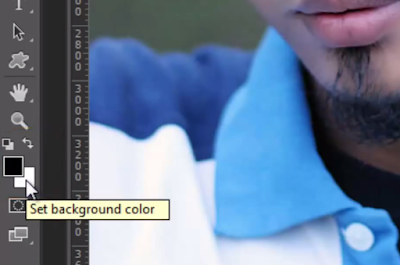 |
| Set Background Color (Source :pondoktutorialmultimedia.blogspot.com) |
3. Then, please click FILTER menu , after that choose SKETCH , and the last choose HALFTONE PATTERN . Please see the picture below.
 |
| Set Halftone Pattern (Source :pondoktutorialmultimedia.blogspot.com) |
4. In this step, you can set SIZE, and CONTRAST, as you want. Or, you can duplicate the setting of image below.
Note.
SIZE : the size of the dots
CONTRAST : the contrast of the Image
 |
| Set Size and Contrast (Source :pondoktutorialmultimedia.blogspot.com) |
5. And, this is the result. It is so easy right ?
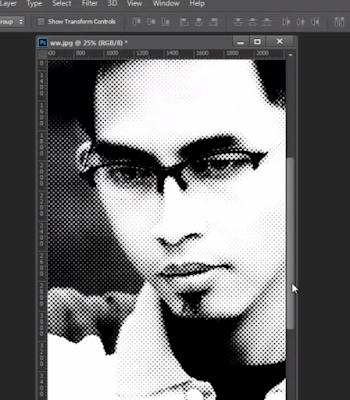 |
| The result (Source :pondoktutorialmultimedia.blogspot.com) |
Thankyou for reading our article, and following Tutorial step by step. Keep waiting our next update okay, Bye..
reference :
imgos-belajarlinux.blogspot.com
reference :
pondoktutorialmultimedia.blogspot.com


