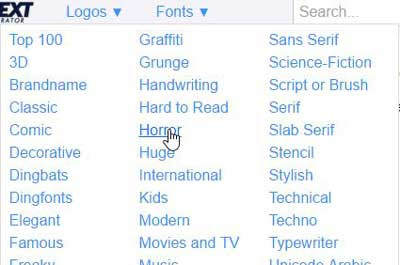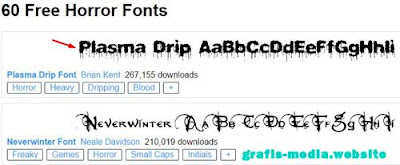How to Create Text Animation Online
Hello guys, today I would share about Text Animation Online Tutorial. In here we don't need an application like Adobe Photoshop, Core...
https://xtorialco.blogspot.com/2018/12/how-to-create-text-animation-online.html
Hello guys, today I would share about Text Animation Online Tutorial. In here we don't need an application like Adobe Photoshop, Corel Draw, and other illustrator. But we just need a Internet Quota to access this site.
And we will make Text Style like Animated fire text, Blinking Text, and the other Animation text. And to make this Animation Text Style are so easy, and you just need 10 minutes to have the beautiful animation text result.
OK, before we are starting to follow Text Animation Online Tutorial. I will show up the result of Animated Writing Text Generator. OK, look at the picture below :
Guys, actually the choice of Animation Text Style are varies greatly. Like in the picture above for an example. That text Style are so beauty and amazing right. OK, if you want to make like in the picture above, just follow our Animated Writing Text Generator Tutorial step by step, to have the good, and satisfying result.
How to Create Text Animation Online :
In here we will use Animated Text Editor on the Cooltext.com site. In that site available 119 type of text effect. And for the Animation Text available 10 text type.
- STEP 1
The first step of Adobe illustrator Tutorials for beginners is, you need to open Cooltext.com site. And in the first page, you will be given a choice to choose type of style of text. In here I want to choose Fire effect.
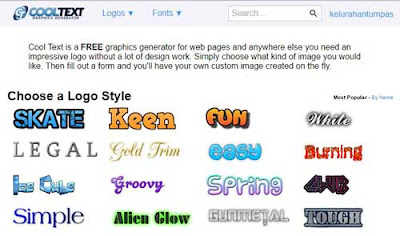 |
| Step 1 |
- STEP 2
The second step of Cool Illustrator Tutorials is, before you we are choose type of animated text, we will choose the font type first. Because in here I want to make Animated Fire Effect, I want to use the horror themed font. So in the choice of font below, I will choose Horror font. By clicking Font > then choose Horror.
- STEP 3
The third step of illustrator Tutorials for beginners step by step is, then it will be directed to the next page. In here we will chose the type of Horror font. Before you are choose, you can click on Preview to look at the font.
- STEP 4
The fourth step of Adobe illustrator Tutorials for beginners is, in this page will show up the text effect. In here we will choose "Burning".
The fifth step of illustrator Tutorials for beginners step by step is, in here we need to write the text as you want. You can write your name, your logo, or the others. Write on Logo text column.
And you can set the font size, by click on Text Size. Then click on create Logo.
And will show up the result of Animated Text Style. You just need to drag on your computer.
You can read : Create a Grass Text Effect in Photoshop for Beginners.
OK, thank you for visiting our Website, Read our Tutorial Article, and especially follow our Tutorial step by step. And if you guys have any Title Suggestion for the next article, you can post in comment.
And we are apologize if there is an error in our article, or you can give and advice to our article, you can pot in a comment.
And just waiting for our next update. Bye...
And we are apologize if there is an error in our article, or you can give and advice to our article, you can pot in a comment.
And just waiting for our next update. Bye...
REFERENCE / SOURCE : https://www.grafis-media.website/2017/03/cara-membuat-tulisan-animasi-bergerak-online.html