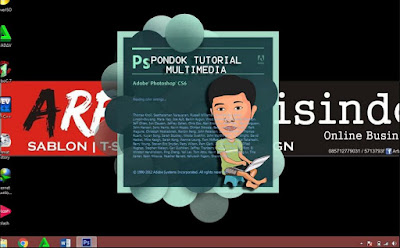How to Change Splash Screen in Adobe Photoshop easily
Hi guys. Today I would share about Photoshop Tutorial . And you can use any version of Adobe Photoshop Software , It's up to you guys,...
https://xtorialco.blogspot.com/2018/11/how-to-change-splash-screen-in-adobe.html
Hi guys. Today I would share about Photoshop Tutorial. And you can use any version of Adobe Photoshop Software, It's up to you guys, because it's basically same. And in here I will use Adobe Photoshop CS6 version.
Then, today I will make the Tutorial about Change Photoshop Splash Screen. So, before we are starting to discuss about Splash Screen Photoshop. The first we must know what the meaning of Splash Screen. The Splash Screen is initial display that will show up when the Program, Software or Application is opened.
And How to Change Photoshop Splash Screen / change the appearance of Splash / Welcome Screen Photoshop are so easy. We are just need Resource hack / Reshack Software.
And if you don't have this Software, you must download this Resource Hacker Software for free in the internet.
Ok, and if you already have the Software, please follow our Tutorial about How to Change Splash Screen in Adobe Photoshop. And please follow our Tutorial step by step.
How to Change Splash Screen in Adobe Photoshop easily :
1. The first, you need to find the file named "PsArt.dll" which is in Photoshop File.
2. The second step, open the reshack program, the click File menu > Open > find PsArt.dll file. Which is that file is on "computer > Local Disk C > Program Files > Adobe > Adobe Photoshop CS6"
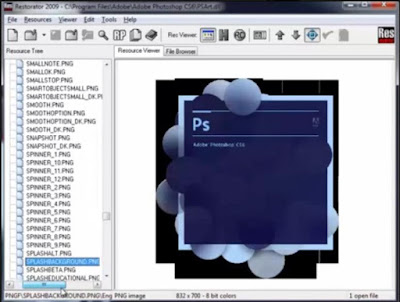 |
| Step 2 ( source : pondoktutorialmultimedia.blogspot.com) |
3. After that, you need to choose PNGF > then search SPLASHBACKGROUND.PNG . And after you are find that file, use a right click > Extract as > Extract as ( save to the document you are selected )
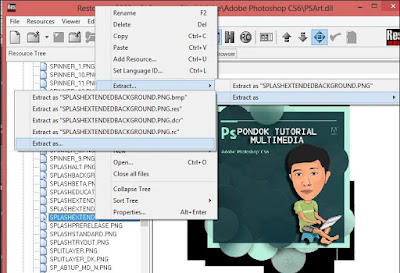 |
| Step 3 ( source : pondoktutorialmultimedia.blogspot.com) |
4. In this step, minimize the Reshack program. Then search and Edit Splash Screen that you have saved on .png file.
Next you can edit that .png file in Adobe Photoshop as you want or as your creativity.
And after you are edit that file, save that file with .png format. And please don't change the size of file.
5. Open the Reshack program, then search the SPLASHBACKGROUND.PNG and SPLASHEXTENDEDBACKGROUND.PNG. And use a right click to both of them, then choose Asign > Asign to , and the next search picture or splash wich has been edited in Photoshop.
6. After all step above has been complete. Click File menu > Save. And will be saved.
Close the program , and open your Adobe Photoshop, look at the result.
And this is our result.
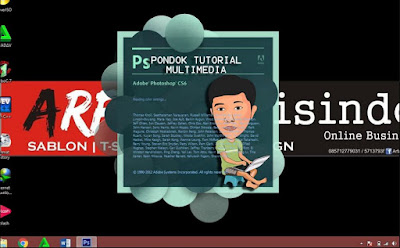 |
| The Result ( source : pondoktutorialmultimedia.blogspot.com) |
Well done. That is our Splash Screen Tutorial, thankyou for following our Tutorial. And follow our Tutorial step by step.
And just waiting for our next article and Tutorial. Bye...
reference : pondoktutorialmultimedia.blogspot.com/2016/03/tutorial-photoshop-cara-mengganti.html