How to Create Patchwork Effect in Photoshop, for beginners
The Tutorial of Create Patchwork Effect in Photoshop are so famous today. Before we are starting do discuss about that Tutorial, before ...
https://xtorialco.blogspot.com/2018/11/how-to-create-patchwork-effect-in.html
The Tutorial of Create Patchwork Effect in Photoshop are so famous today. Before we are starting do discuss about that Tutorial, before that I would share the knowledge about Patchwork. Patchwork derived from the word "pieced " and "work", it's meant the art of uniting cloth.
And that Patchwork Effect will look like a mosaic but the shape is square and sometime the surface is arise, and drowned, and there is a line that separates ( like stitch mark ).
Actually this Adobe illustrator tutorials for beginners. Why, because we don't edit a photo manually, but we will use and apply the effect that is provide by Adobe Photoshop Software. So for beginners don't worry, this tutorial are so easy.
For creating a Patchwork effect, you need to prepare a picture of photo. It's up to you for using any photo. You can use abstract picture, photo of you, photo of your animal, flower, panorama, and the others.
Alright guys before we are start to edit a photo, let see the result of our Tutorial of How to make a quilt pattern from a photo, Look at the picture below.
 |
| The Result ( SOURCE : mahirphotoshop.com) |
And of course you can use any version of Adobe Photoshop Software. It's up to you guys. And now I will explain Photoshop Tutorial, that is our cool illustrator Tutorial. Please be patient, to get the satisfactory result, and follow out Tutorial step by step.
How to Create Patchwork Effect in Photoshop, for beginners :
- STEP 1
Open your Adobe Photoshop first, and open the Picture or photo that have you prepared. By using File menu > Open. And you can use the shortcut Ctrl + O for more easy to open your image.
 |
| STEP 1 ( SOURCE : mahirphotoshop.com) |
- STEP 2
The next step of illustrator tutorials for beginners step by step is open the Filter Gallery, by using Filter menu > Filter Gallery, and if you have clicked, then automatically will open the New Window that is Filter gallery.
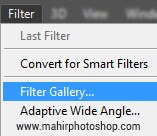 |
| STEP 2 ( SOURCE : mahirphotoshop.com) |
- STEP 3
The third step of Create Patchwork Effect is, you can search the filter named Patchwork ( as the Tutorial title ). That filter is in the Texture Folder. Then you can set the Square Size, and Relief, as you want. After you are set the Patchwork Effect you can click OK button.
In here I am using the setting :
Square size : 4
Relief : 8
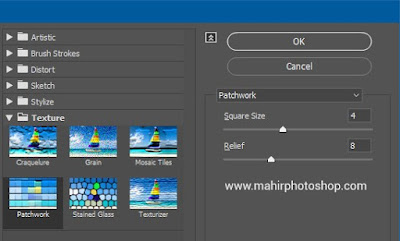 |
| The Last Step ( SOURCE : mahirphotoshop.com) |
So that is our Photoshop Quilt Effect Tutorial. Actually that is the Basic Tutorial, you can more develop to make the result more attractive and better than us. I know you are creative.
Thanks for reading our article, visiting our Blog, follow our Tutorial step by step, and if you guys have the Tutorial title suggestion, you can post it in a comment. And just waiting for our next update. Bye...
REFERENCE :
https://aviequilt.wordpress.com/2010/10/20/patchwork-quilting-sebuah-catatan-ringan/
https://mahirphotoshop.com/efek-patchwork-photoshop/



How To Create Patchwork Effect In Photoshop, For Beginners >>>>> Download Now
ReplyDelete>>>>> Download Full
How To Create Patchwork Effect In Photoshop, For Beginners >>>>> Download LINK
>>>>> Download Now
How To Create Patchwork Effect In Photoshop, For Beginners >>>>> Download Full
>>>>> Download LINK Ut